With your iPhone, iPad, and Mac, you can use Apple Pay to pay for your FoxyLearning order when you're using the Safari browser.
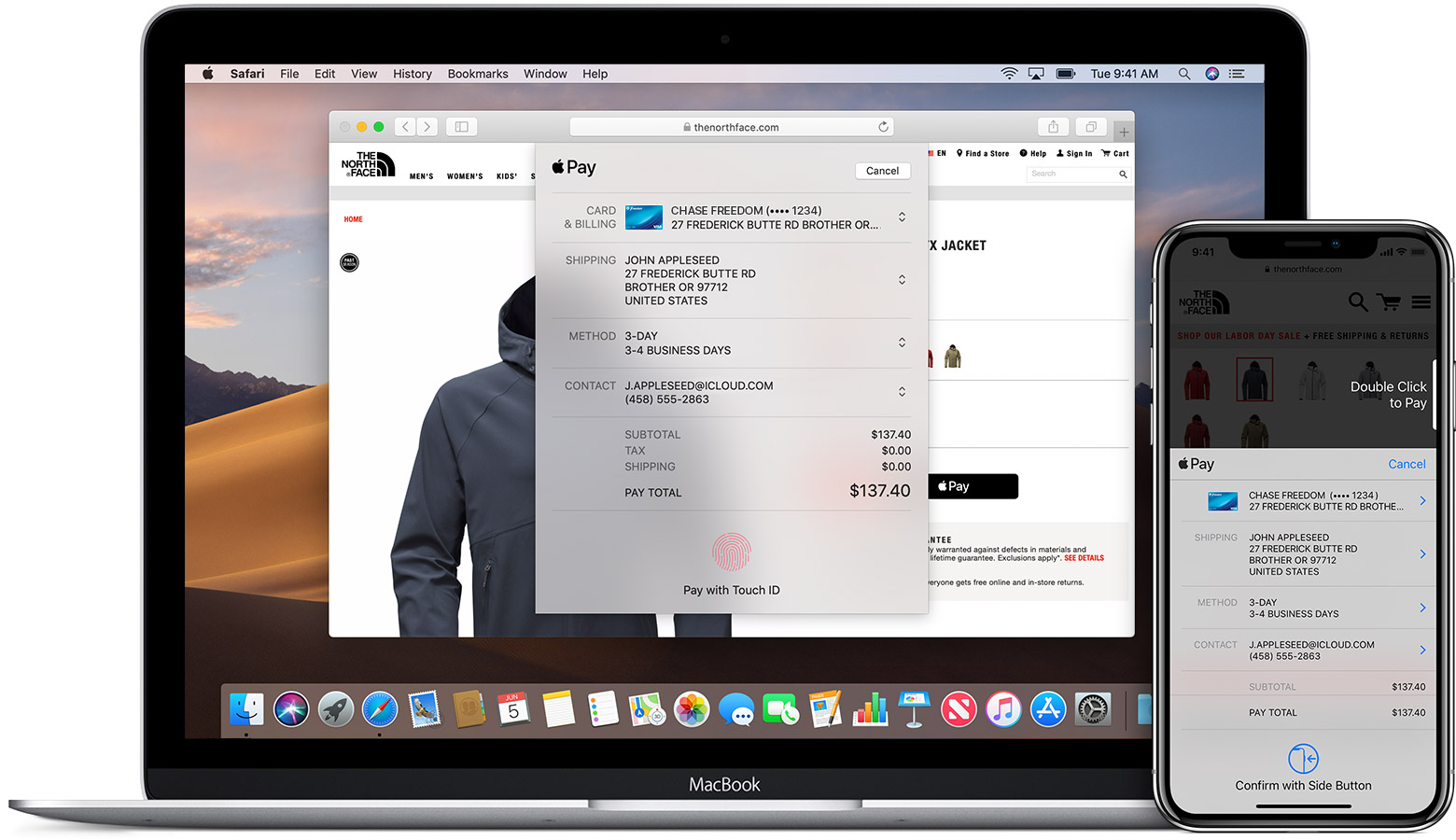
With your iPhone or iPad
Tap the Apple Pay button.
Check your billing, shipping, and contact information to make sure that they're correct. If you want to pay with a different card, tap the next icon next to your card.
If you need to, enter your billing, shipping, and contact information. Apple Pay will store that information, so you won't need to enter it again.
When you’re ready, make your purchase and confirm the payment.
iPhone or iPad with Face ID: Double-click the side button, then use Face ID or your passcode.
iPhone or iPad without Face ID: Use Touch ID or your passcode.
Apple Watch: Double-click the side button.
When your payment is successful, you’ll see Done and a checkmark on the screen.
With your Mac models with Touch ID
Tap the Apple Pay button.
Check your billing, shipping, and contact information to make sure that they're correct. To pay with a different card instead of your default card, click the expand menu icon next to your default card and select the card you want to use.
If you need to, enter your billing, shipping, and contact information. Apple Pay will store that information, so you won't need to enter it again.
When you're ready, make your purchase. Follow the prompts on the Touch Bar and place your finger on Touch ID. If Touch ID is off, tap the Apple Pay icon on the Touch Bar and follow the prompts on the screen. When your payment is successful, you'll see Done and a checkmark on the screen.
Apple Cash isn't available in macOS
With other Mac models
You need an iPhone or Apple Watch to confirm payments. Make sure that you're signed in with the same Apple ID on all your devices.
Make sure you've turned on Bluetooth on your Mac.
Tap the Apple Pay button.
Check your billing, shipping, and contact information to make sure that they're correct. To pay with a different card instead of your default card, click next to your default card and select the card you want to use. You can choose credit and debit cards or Apple Cash from any iPhone or Apple Watch that is nearby and signed into the same iCloud account.3
If you need to, enter your billing, shipping, and contact information. Apple Pay will store that information on your iPhone, so you won't need to enter it again.
When you're ready, make your purchase and confirm the payment.
iPhone with Face ID: Double-click the side button, then use Face ID or your passcode.
iPhone with Touch ID: Use Touch ID or your passcode.
Apple Watch: Double-click the side button.
When your payment is successful, you'll see Done and a checkmark on the screen.

